Contact form plugin¶
It’s always a good idea to have a contact form on your website to let users email site owners or project members. That’s what for the Contact Form plugin for Redmine and ChiliProject was written.
Features¶
- Has the global configuration in Administration -> Settings -> Contact form tab:
- Allows to specify, if anonymous users should be able to access the contact form;
- Allows to disable or enable the user contact form;
- Allows to specify, if contact form should be enabled or disabled for users by default;
- Allows to disable users’ emails visibility by default1;
- Supports custom email header and footer;
- Allows users to control visibility of their contact form;
- Supports custom fields (Administration → Custom fields → Contact form tab);
- Supports the global contact form:
- The link to the global contact form is shown at the top right corner (near Sign out / Register);
- Email is sent to an associated registered user or custom email address (specified in Administration → Settings → Contact form tab);
- The user contact form is available through the “Contact” link in user profiles.
Demo¶
For a demo you can check the contact form on this web site:
- For the global contact form send email to me by clicking here or by clicking the “Contact me” link in the top right corner.
- To check the user contact form click here (it’s me) or click the “Contact” link in any user profile.
Configuration¶
Available at Administration → Settings → Contact form:
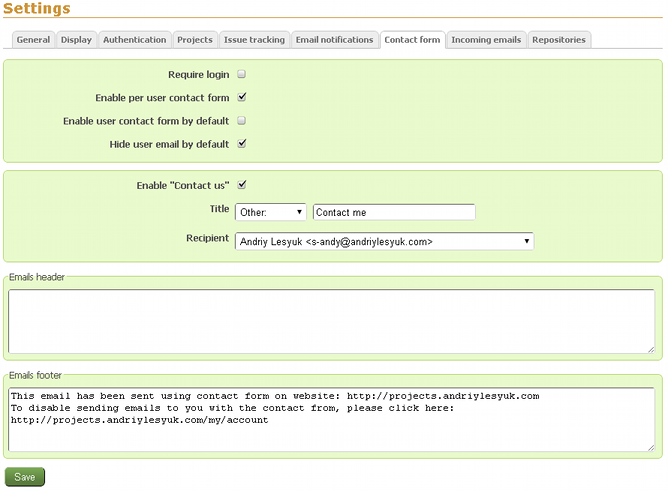
Installation¶
To install the plugin:
- For Redmine 2.x.x and above:
- Copy
contact_formdirectory to#{RAILS_ROOT}/plugins. - Run migration:
rake redmine:plugins:migrate RAILS_ENV=production.
- Copy
- For older Redmine and ChiliProject:
- Copy
contact_formdirectory to#{RAILS_ROOT}/vendor/plugins. - Run migration:
rake db:migrate:plugins RAILS_ENV=production.
- Copy
- Restart Redmine/ChiliProject.
Upgrade from 0.0.1b¶
The built-in “Project” field was removed from the contact form! This was done as such field can be added using a custom field and the Extended Fields plugin instead.
So to add the “Project” field back do:
- Install the Extended Fields plugn (read its Wiki on how to do this);
This is the plugin, which provides custom fields of the “Project” type. - Go to Administration → Custom fields → Contact form tab;
- Add a custom field of the “Project” type with the name “Project”.
1 does the same as the Hide Emails by Default plugin