RedWord theme for WordPress¶
RedWord theme for WordPress is the “layer”, that allows WordPress to use themes developed for Redmine.
Redmine is an open source project management and hosting application.
Redmine themes are CSS customizations, that are also able to use some JavaScript code.
Features¶
- Generally, copies the layout and the look and feel of Redmine.
- Includes the following themes for Redmine:
- Default – the theme, that Redmine uses by default.
- A1 – theme based on roninapp look and feel.
- Alternate – theme based on “Default”, but includes issue list colouring etc.
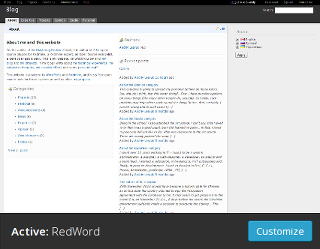
- Basecamp – a port for Redmine of the famous 37signals Basecamp theme.
- Classic – theme inspired by the Redmine v0.5.1 design.
- Highrise tabs – a 37signals Highrise CRM based theme for Redmine..
- Modula Mojito – finely crafted and very polished theme for Redmine, with predominantly green highlights over a dark background.
- Red-Andy – my Redmine theme, which I use for this website.
- Comes with widgets:
- “Child pages”, which lists child pages for the current page.
- “Post tags”, which displays tags for the current post.
- Comes with three menu locations:
- Top menu (the location of “Home”, “My Page”, and so on).
- Account menu (the location of “Sign in”, “Register”, “My account”, “Sign out”, “Contact me”, and so on).
- Main menu (the location of “Overview”, “Activity”, and so on – i.e., the project menu in Redmine).
- Supports the following sidebars:
- Home page sidebar – appears only on the home page.
- Default sidebar – appears on index pages.
- Post sidebar – appears on the (single) post page.
- Page sidebar – appears on pages containing posts of the “page” type.
- Category sidebar – appears on category pages (which contain posts of the category).
- Tag sidebar – appears on tag pages (which contain posts tagged with the tag).
- Author sidebar – appears on author pages.
- Supports custom pages through page slugs:
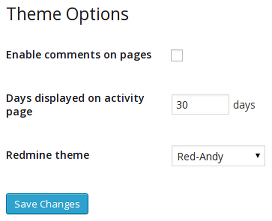
activitypage – the page listing user’s posts and comments (uses Redmine’s “Activity” page style).searchpage – the page with the advanced search form (similar to Redmine’s search form).
- Supports custom pages through page templates:
- “Blog” – the blog index.
- “Landing Page” – the front page.
- Comes with theme options, which include:
- Whether comments should be enabled for pages (disabled by default).
- How many days to display on the activity page (30 days by default).
Not available, if the activity page was not specified.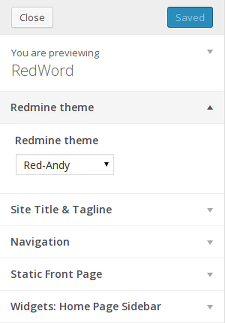
- Redmine theme, which should be used.
- Adds “Redmine theme” option to the WordPress theme customizer.
This way allows live preview of the Redmine theme. - Other theme capabilities include:
- Nested comments.
- Featured images.
- Fluid layout.
- RTL.
Installation¶
To install the RedWord theme do:
- Copy the
redworddirectory into thewp-content/themesdirectory of your WordPress installation.
On Debian/Ubuntu you may need to install the theme into/var/lib/wordpress/wp-content/themes. - Go to Apearance → Themes and activate the RedWord theme.
If you are about to use the RedWord theme for the Redmine/WordPress integration, also install the RedPress plugin under your Redmine installation. Check these installation instructions on how to do this...
Configuration¶
- Optionally, add the following special pages:
- Add the blog index page:
- Add an empty page and choose the “Blog” template for it.
Consider using the name “Blog” for this page. - Under Settings → Reading select the just created page as “Posts page”.
- Add an empty page and choose the “Blog” template for it.
- Add the blog index page:
- Configure menus under Apearance -> Menus:
- Create a top menu and assign it to the “Top Menu” location.
If you are integrating WordPress with Redmine, you can also do:- Add the “Home” menu item (which can point, e.g., to a landing page, like mine: http://blog.andriylesyuk.com).
- Optionally, add the “Blog” menu item, that will link to the blog index page.
- Add the “Projects” menu item, that will link to the Redmine project list.
- Add the “Help” menu item (which can point, e.g., to the WordPress documentation: http://codex.wordpress.org/Main_Page).
- Create an account menu and assign it to the “Account Menu” location.
- Create a main menu and assign it to the “Main Menu” location.
- Create a top menu and assign it to the “Top Menu” location.
- If you configure the Redmine/WordPress integration, consider also:
- Creating an empty page with the
activityslug – this page will be used to list user’s posts and comments.
The link to this page will appear in the user profile, e.g., check mine (the Activity link). - Creating an empty page with the
searchslug – this page will be used to render the advanced search form.
The link to this page will appear in the header (the Search title will become the link).
- Creating an empty page with the
Recommendations¶
- Disable comments for
activityandsearchpages (if you use them).
Adding Redmine themes¶
Redmine has much more than 8 themes, that come with RedWord. Most of them are listed in the official themes list on the Redmine website. This list is incomplete – you can find more themes in the Internet...
A Redmine theme usually contains the directory, named after the theme, which should be copied/moved into the Redmine’s public/themes directory. For RedWord such directory should be copied into the RedWord’s themes subdirectory (i.e., wp-content/themes/redword/themes).
Porting Redmine themes to RedWord¶
Most Redmine themes, I believe, will run smoothly under RedWord/WordPress. However, if you want to improve the look and feel or need to fix some issues, you can check this page for details on how to do this.